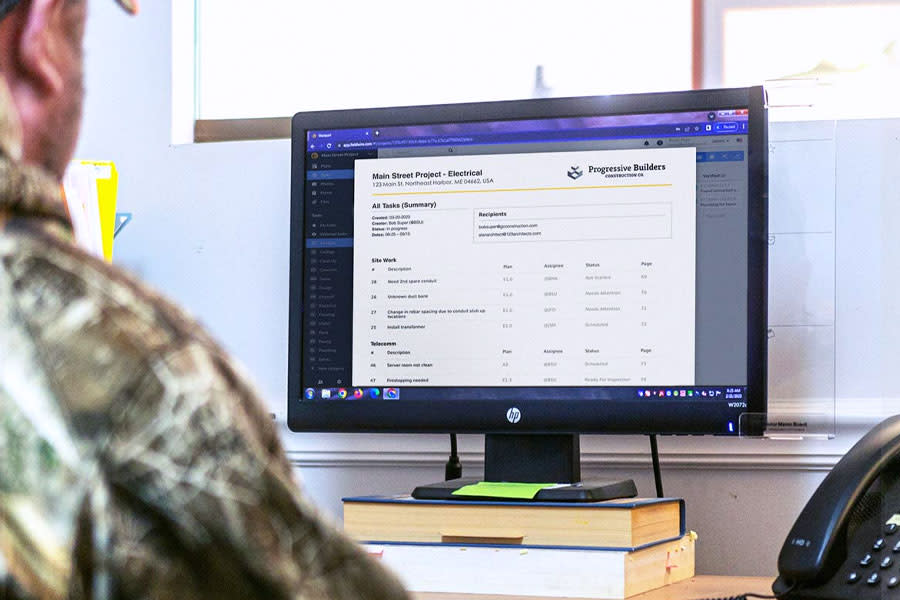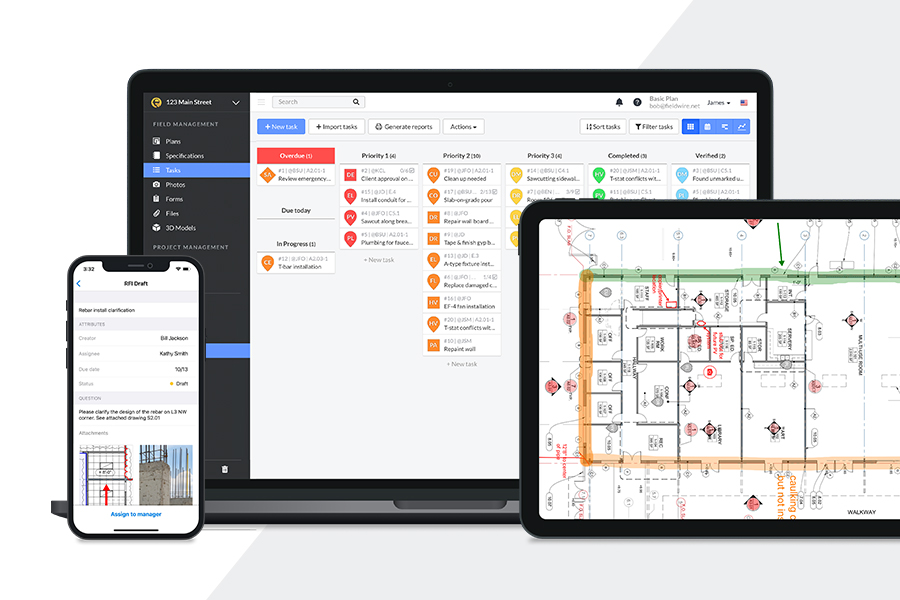How to create a punch list report using Fieldwire
Punch lists are a staple part of closing out construction projects, as they help ensure that your team delivers their best work. Through Fieldwire’s construction management features, you can set up Tasks with specific attributes, pertinent to your project and team, to ensure that nothing falls through the cracks when creating punch list reports. In this guide, we’ll show you how to use Fieldwire’s jobsite management software to quickly create punch list reports that include all the relevant information your teams need.
Setting up tasks for punch list reports
Fieldwire’s construction management app generates reports in one click using previously added Task data. Therefore, the first step to create a punch list report in Fieldwire is to set up Tasks to track inspections in the final phases of your projects.
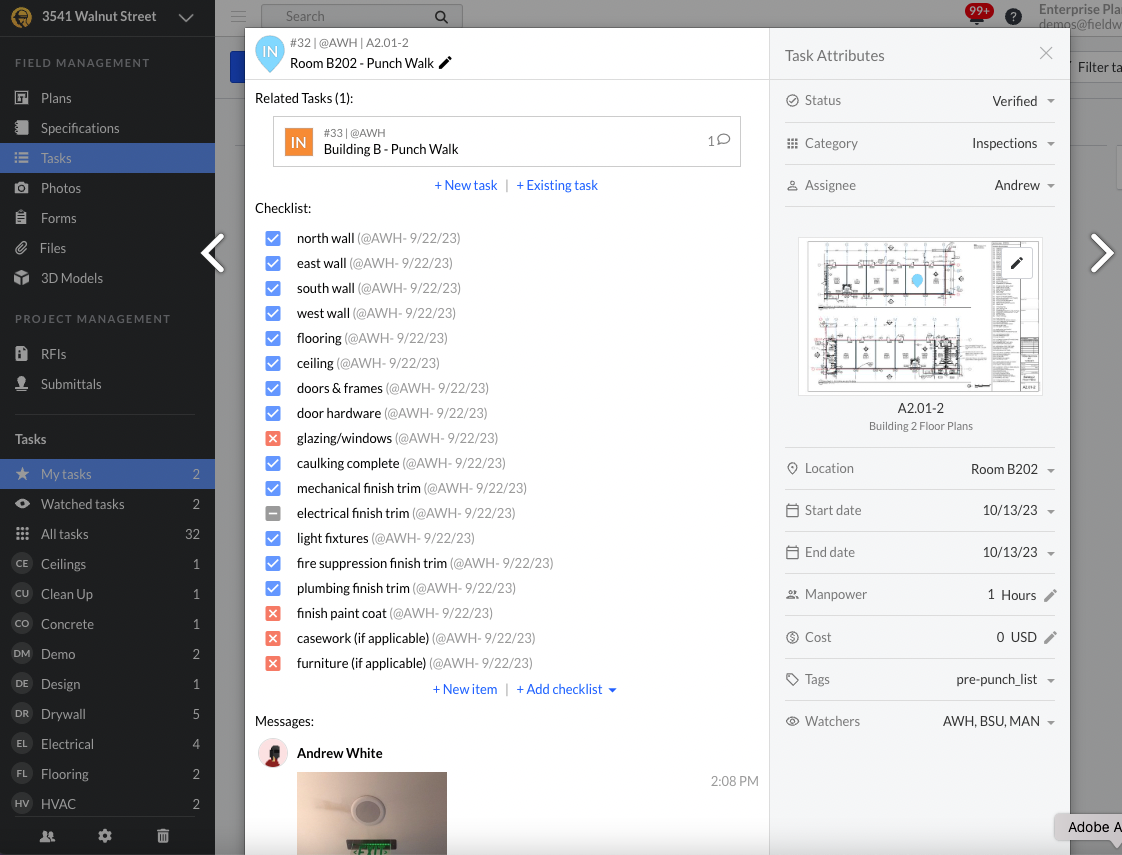
When planning your Tasks for punch lists and inspections, we recommend first creating an 'Inspections' category to easily categorize Tasks created during your walkthrough. To save time and ensure consistency, you can use ‘Checklist Templates’ to add fully customizable lists of to-do items in Tasks. Create several checklist templates at once under the 'Settings' tab to standardize your punch list process and ensure the best practices are followed every time, no matter who is assigned the task.
A final step when setting up Tasks for punch lists and inspections is to add a ‘Location’. On the Fieldwire app, the task pin indicates a specific position on your plan, but ‘Locations’ can be used to identify zones, floors, and other areas of your site for more precision when assigning, tracking, and reporting on inspection Tasks.
Customize your Report Templates for punch lists
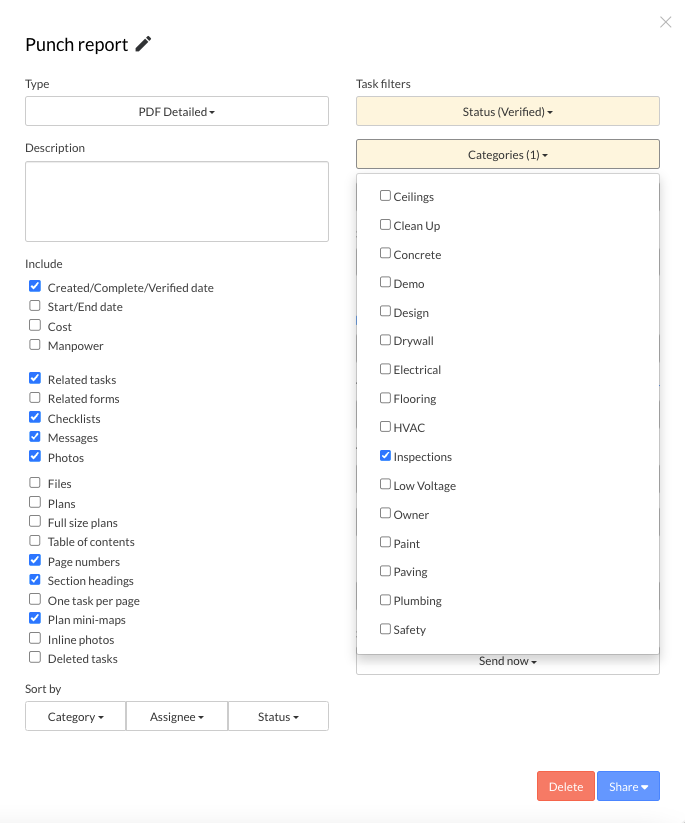
As shown in the example above, there are a few parameters that are especially effective to leverage when you generate a punch list report:
Type: Choose 'PDF Detailed' to select exactly which Task attributes and content you want to include in your report.
Include: 'Checklists', 'Messages', 'Photos'. Select any relevant task attribute to include it in your report.
This section is totally customizable for your Report. For example, you may want to leave 'Messages' out of reports that are being sent to clients. You may want to include 'Files' if something needs to be replaced and you want the person to have the submittal package. Or, you want to include the 'Plans' because the person you are sending this report to does not have access to Fieldwire.
Sort By: This report is sorted by 'Category', 'Location', and 'Task Number'.
Categories: Select the pertinent category that your Punch List tasks fall under.
Statuses: You can isolate or sort tasks by category. For example, you may send your subcontractor their “Open items” but an architect “Completed tasks” while you await their verification. The “Verified” report could go to the client.
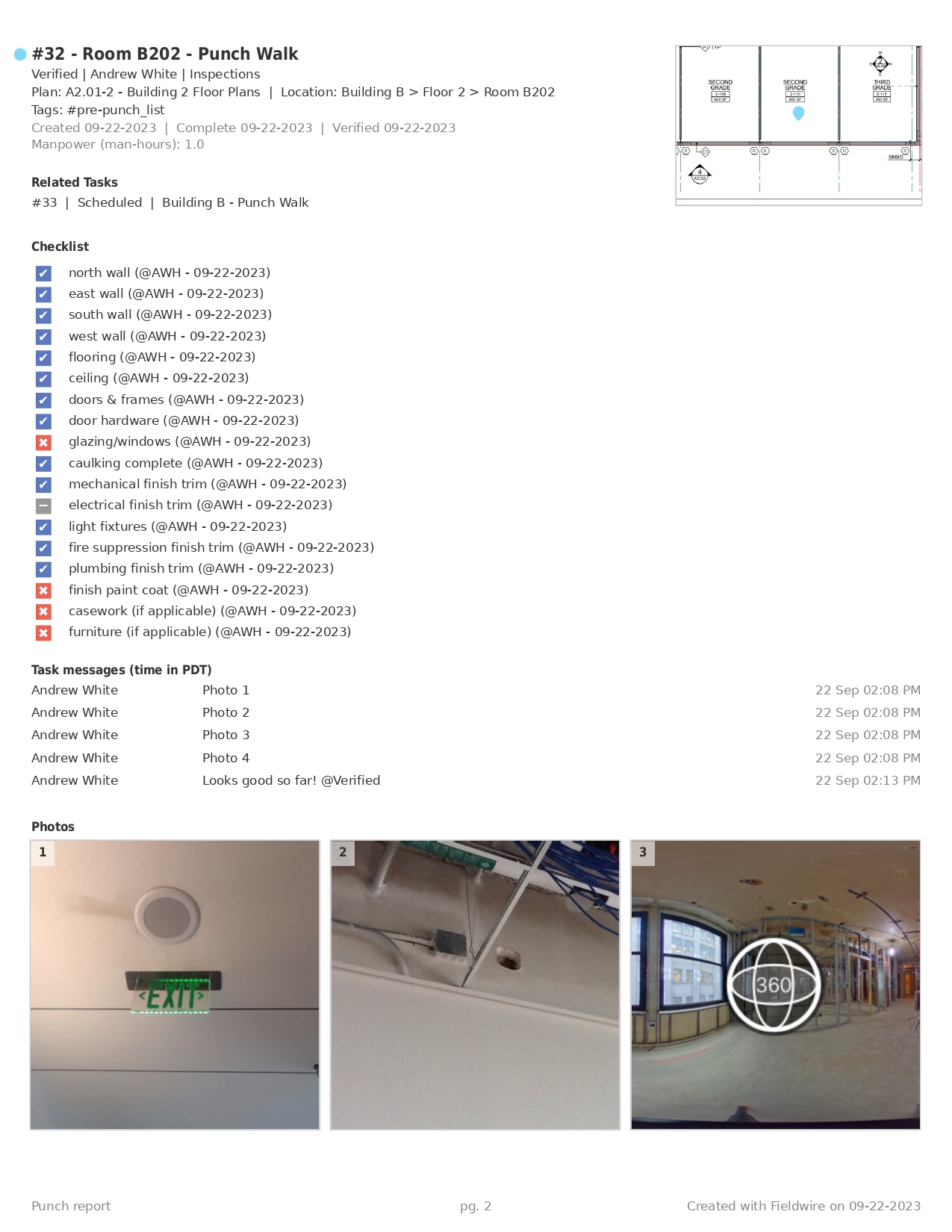
The report you see above was created using one task. The more information in your tasks, the more robust your reports. You can even include copies of the referenced plans at the end of your reports.
How other companies are using Fieldwire for Reports
Clean and concise construction reports help Fieldwire users save time, show progress, and keep stakeholders informed. Take a look at some Customer Stories that illustrate how tasks and reports were leveraged effectively:
EllisDon - Providence Care Hospital
Losinger Marazzi - Les Jardins du Couchant
TekWorks - Data Center Installation
Discover more ways to use Fieldwire’s reports on our Help Center.

 Andrew White •
Andrew White •