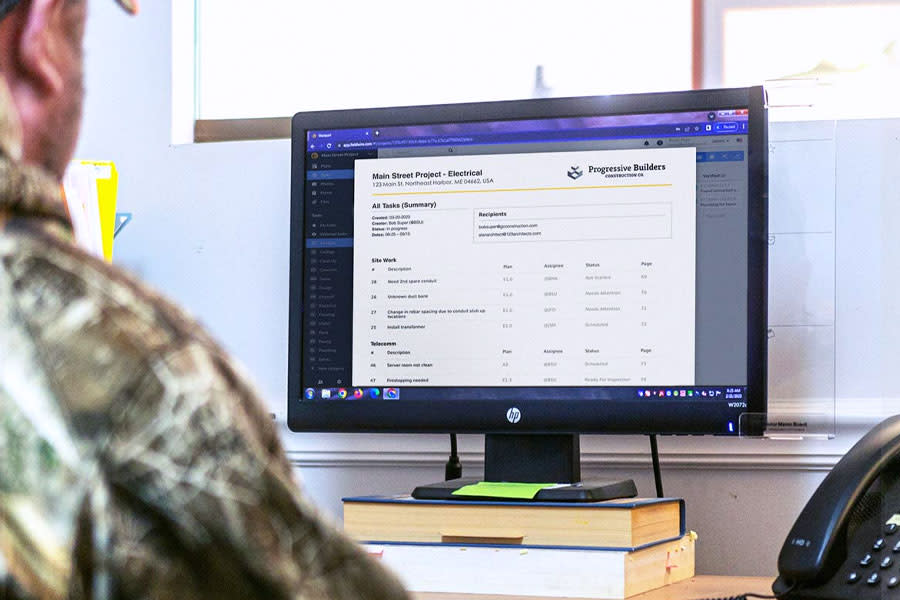How to streamline your quality control process and conduct efficient inspections with Fieldwire

Fieldwire helps you organize inspections if you have specific quality control needs on your project. You can use Fieldwire to seamlessly document each quality control item while online or offline. All information is automatically shared in real time, so various project stakeholders have access to up-to-date data to help them to make more informed decisions. This reduces your time spent in the field doing QC (quality control). With constantly coordinated activities, all your QC issues can be easily identified, addressed, and verified before the schedule or budget are impacted.
When using Fieldwire for inspections, you can create a template task to record the inspection of each device and replicate that task for every item that needs inspecting. In this article, we'll walk you through how to set up, execute, and report on your inspections like never before with the power of Fieldwire’s construction management app.
How does Fieldwire assist with quality control inspections?
-
Capture and document data in one location: Field teams can document data via tasks and custom forms directly from the field. The documentation from various teams is compiled in one easily accessible location, whether you're in the office or on a mobile device.
-
Easy handoff between teams: Various teams can contribute at different times on the same issue. Since teams can instantly access all QC history, transparency and ownership is improved across the entire project.
-
Seamless historical overview: All information entered in Fieldwire is time-stamped and signed. Transparency and ownership of individual issues are both promoted through automatic notarization.
-
Increase granularity: Plan and assign quality inspections for every single item of your project.
-
Handle and analyze data: Plan thousands of tasks on the project. Export this content into a .csv for more intricate analysis.
Create tasks to organize your quality control work
Tasks are truly the heart of Fieldwire. They're the place the team will go to find out about the actual work that needs to get done on-site, post progress photos, communicate with teams in the field, and leverage the long list of Fieldwire’s most field-friendly tools.
You may have multiple inspections or general inspections for each room of a building. You can quickly create a task, then duplicate it, or use the task importer to recreate it automatically. Tasks have many powerful, optional attributes.
For inspection tasks, leverage (at least) these attributes:
'Status' - Some inspections are more important or pressing than others.
'Category' - Be able to sort the inspection tasks by discipline, item to inspect, floor number, etc. Categories are fully customizable so you can make them completely pertinent to your project.
'Assignee' - Ensure one person is responsible for the inspection. They'll receive notifications as soon as the task is assigned to them. You'll receive a notification when they update the task.
'Start / End date' - Make sure inspections are being completed on time.
Create checklists to standardize inspections
Checklists are integral to inspection tasks. In Fieldwire’s construction management app, you can save your checklists as reusable templates.
Throughout your walkthrough, check each item off. Fieldwire will automatically record what was marked off, who marked it, and when it happened.
You can also use Fieldwire's custom form builder to gather intricate, standardized data from the field. This data can be exported in a .csv format to run your own metrics. Learn more about custom forms in this article.
Create multiple tasks at once and duplicate tasks
Use the task importer to replicate hundreds of inspection tasks for your project in one fell swoop. Imported tasks can include attributes like:
- Files: When you add files to the 'Files' tab of Fieldwire, you can choose to associate them with tasks in the task importer.
- Checklists: you can choose to create the tasks with pre-populated checklists, which can be preloaded in your 'Project Settings.'
- Attributes: tasks can be pre-populated with all pertinent attributes filled out.
You can also create copies of existing tasks using our duplicate function. Task attributes will be copied over from the original in each duplicated task you create.
Use advanced filters to view specific inspections
The advanced filters and categories features provide a way to keep track of the large volume of content that you and other users create in your Fieldwire projects. Using the advanced filtering options, we can quickly isolate the tasks we are looking for – whether it be a specific plan, category or subcontractor.
Keep everyone updated with scheduled reports
You can add value to your inspections process by sending detailed reports to all the stakeholders on your project. You can even set up a report template to send a defect report back to the original contractor/subcontractor. They will be able to correct the issues and update them to be ready for re-inspection. To fully automate this process, use the report scheduling feature to send out this report automatically once a week (or any frequency you desire).
How do companies use Fieldwire for quality control?
Fieldwire enables several customers throughout the world to handle all their QC inspections, be they for fire safety, HVAC, fiber optics, or preconstruction. Subcontractors are kept on track through tasks and checklists, and they are empowered to instantly document important items through photos and messages.
Read more about these real-world use cases:

 Edouard Bidault •
Edouard Bidault •